Looking for an efficient way to combine first and last names in your Excel spreadsheet? The CONCATENATE function offers a simple and powerful solution for seamlessly merging names, eliminating the need for manual typing or complex formulas. Let's explore how to effectively utilize this function to streamline your data organization and create a cohesive list of full names.
The CONCATENATE function in Excel allows you to combine multiple text strings into a single, cohesive text string. To use it for combining first and last names, you'll need to follow these simple steps:
1. **Identify the columns:** Determine the columns containing the first and last names in your spreadsheet. For example, let's assume first names are in column A and last names are in column B.
2. **Select the cell for the combined name:** Choose the cell where you want the combined name to appear. For instance, you can choose cell C1 for the first combined name.
3. **Enter the formula:** In the selected cell, type the following formula:
```excel
=CONCATENATE(A1," ",B1)
```
4. **Press Enter:** This will combine the first name from cell A1 with the last name from cell B1, separated by a space.
5. **Copy the formula:** To apply this formula to the rest of your data, simply copy the formula from cell C1 and paste it into the remaining cells in column C. This will automatically update the formula for each row, combining the corresponding first and last names.
With this simple yet effective formula, you can easily combine first and last names in your Excel spreadsheet, enhancing data organization and creating a clear and concise list of full names. The CONCATENATE function offers a powerful and efficient solution for streamlining your data management, ensuring accuracy and efficiency in your work.
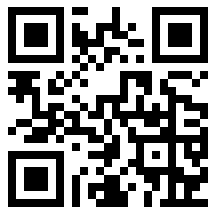
WeChat Mini Program
WeChat scan to experience
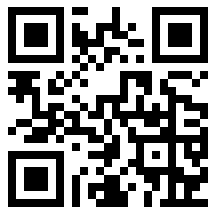
WeChat Official Account
WeChat scan to follow
commentt Back to the top

Post Comment Cancel Reply